Table of content as following:
1 SYSTEM REQUIREMENT - Back to top
At the basic level, this theme will require the following conditions:
- Compatible with Magento Community Edition 1.7.x; 1.8.x and 1.9.x
Note:This package is upgraded to Magento Version 1.9.2.1
2LAYOUT POSITION - Back to top
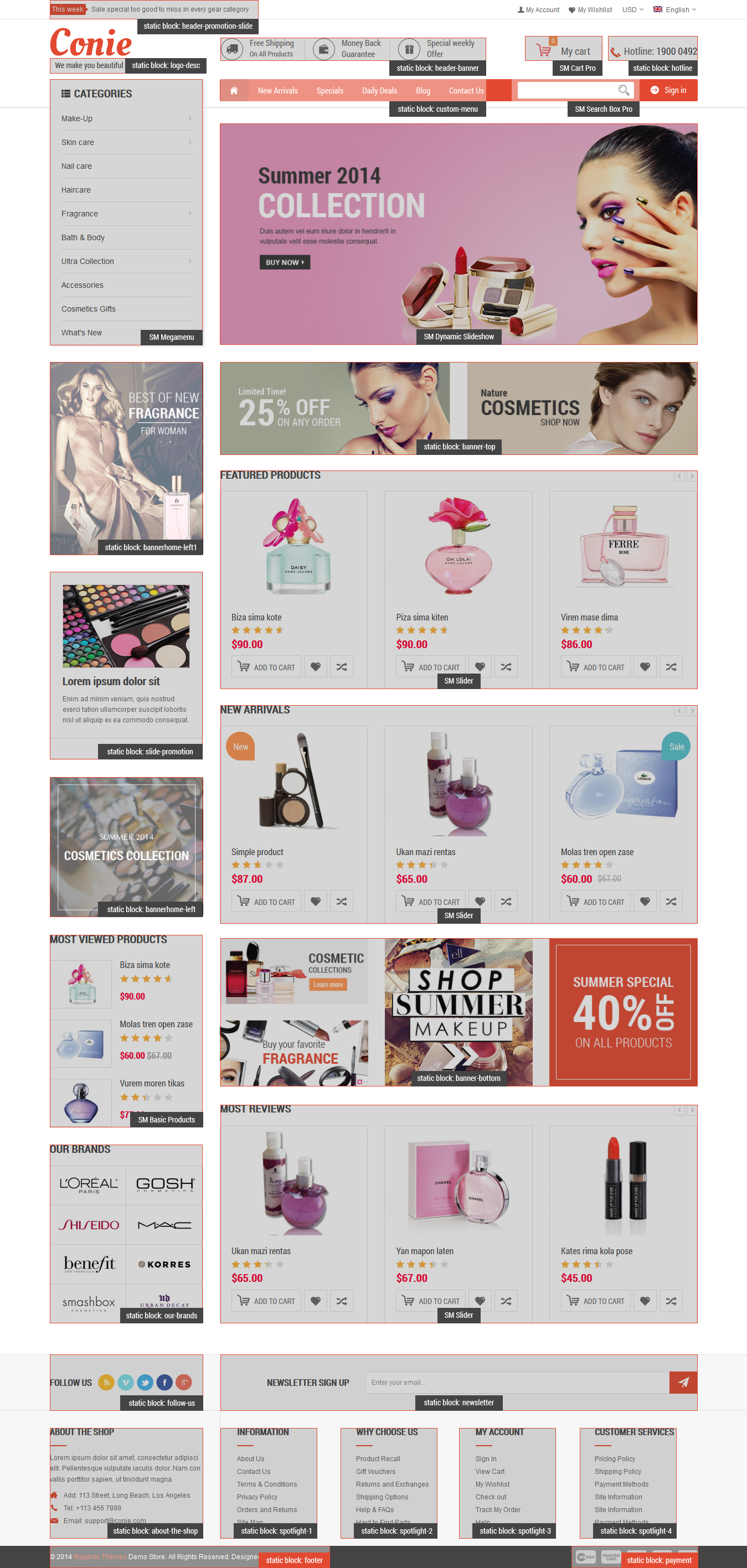
3INSTALLATION - Back to top
There are two ways to install a Magento Theme:
- Install quickstart: By using this package, you will set the theme exactly as our Demo with sample data.
- Install Theme and Extensions: You will need only be using the zipped files in “Extensions” and “Theme” folders.
3.1 Install with Quickstart Package:
Magentech provides SM Quickstart package for each theme which aims to ease the installation for users. It will help you save much time of installing and configuring if you plan to start your site from the beginning.
Please following steps below:
- Step 1: Download the quickstart package
- Step 2: Extract and Upload the whole Quickstart package to your server. In Quickstart folder you will see the extracted folder that include all sample data
- Step 3: Create a database for your Magento
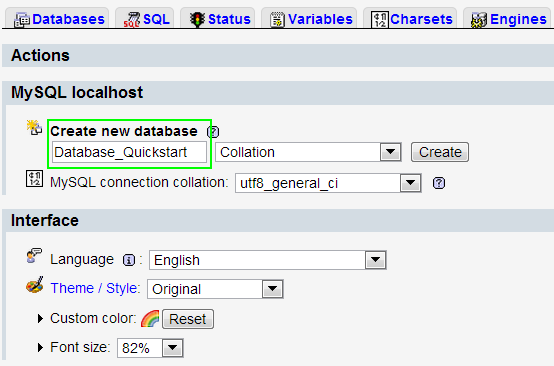
- Step 4: Start installation by opening browser and navigate to your url (where the quickstart uploaded) to load default Magento installer.
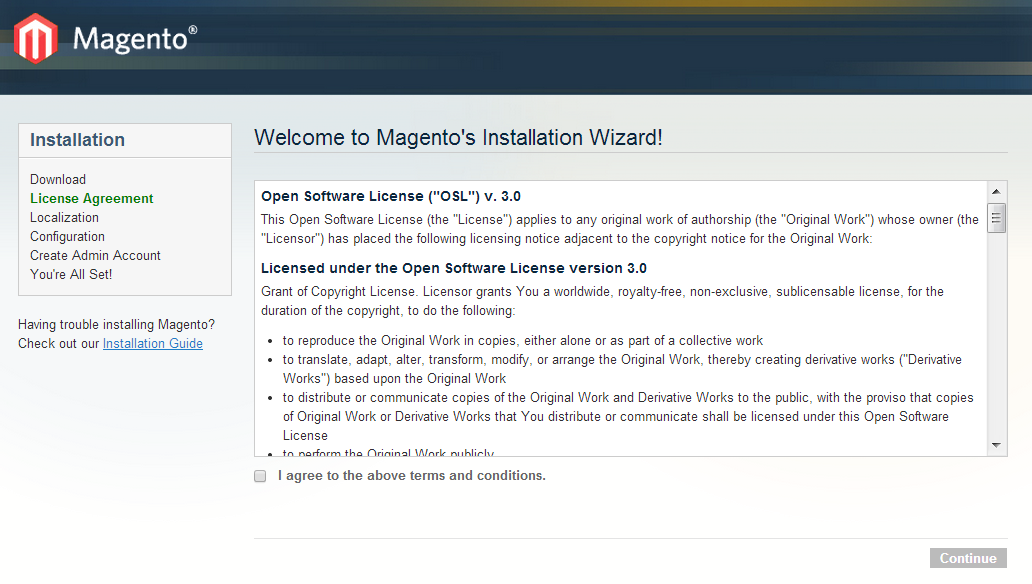
- Step 5: Finish installation
3.2 Install Magento Theme
The installation of our theme is quite simple. You just need follow steps below to get our theme ready for your Magento store:
-
Step 1: Upload folders skin and app from our download package to your Web server’s document root (from here on, referenced as {docroot}). You should see a directory layout like this:
{docroot} /magento/
app/
index.php js/
lib/
LICENSE.txt media/
pear/
skin/
var/ - Step 2: Login your Magento Admin area (ex: Access Magento Admin area: https://yourdomain/index.php/admin/)
- Step 3: Navigate to System => Configuration => Design as screen shot below.
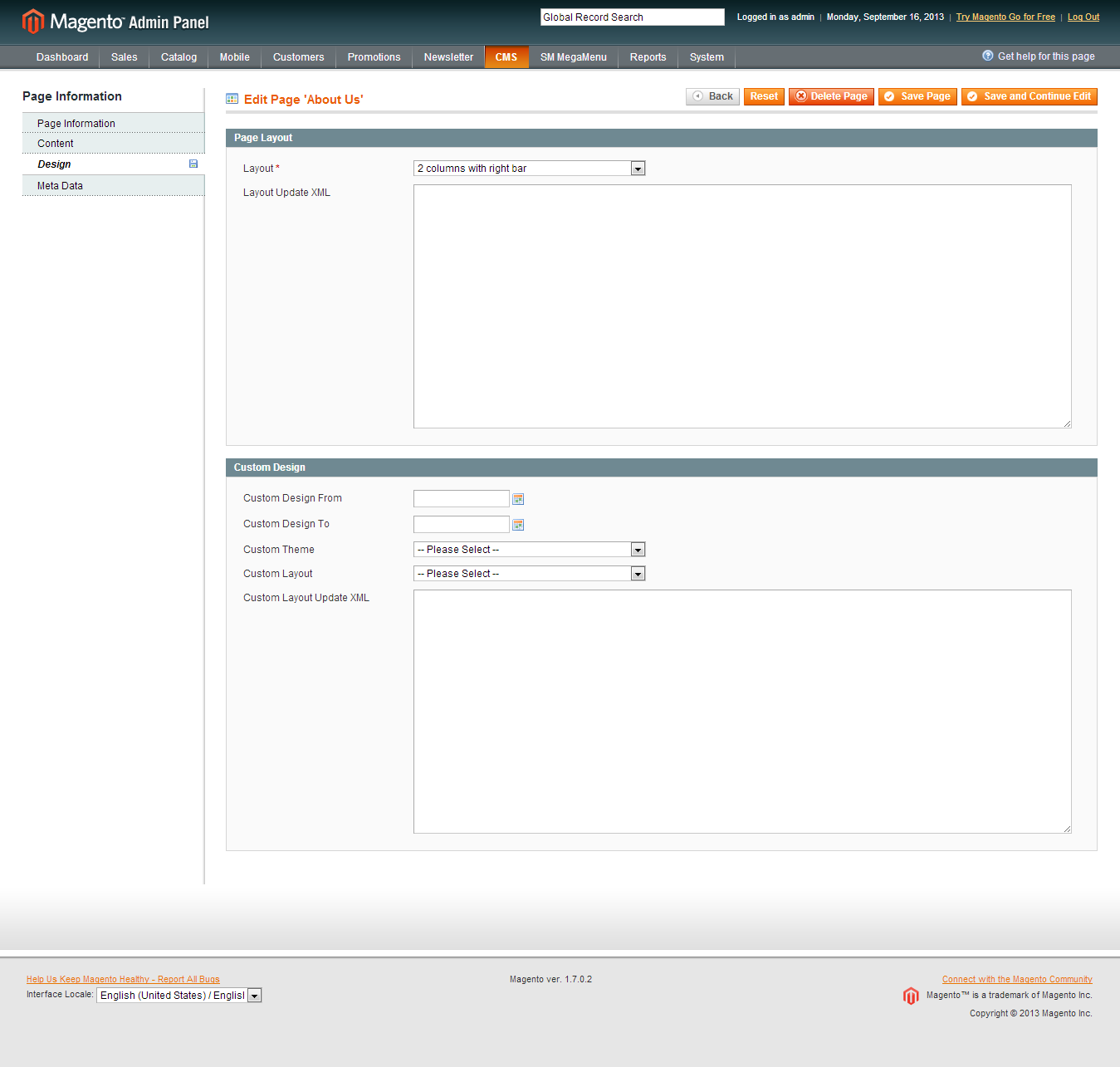
- Step 4: Finally, Click button “Save Config” to save your configuration
Configure theme using admin backend
For easing the theme configuration, we has been created Cpanel in both backend and frontend, this is SM Conie configuration in backend:
1. Under Magento admin panel, go to System >> Configuration
2. Select SM Theme Conie theme on the left-hand menu
3. Tweak the theme as you want
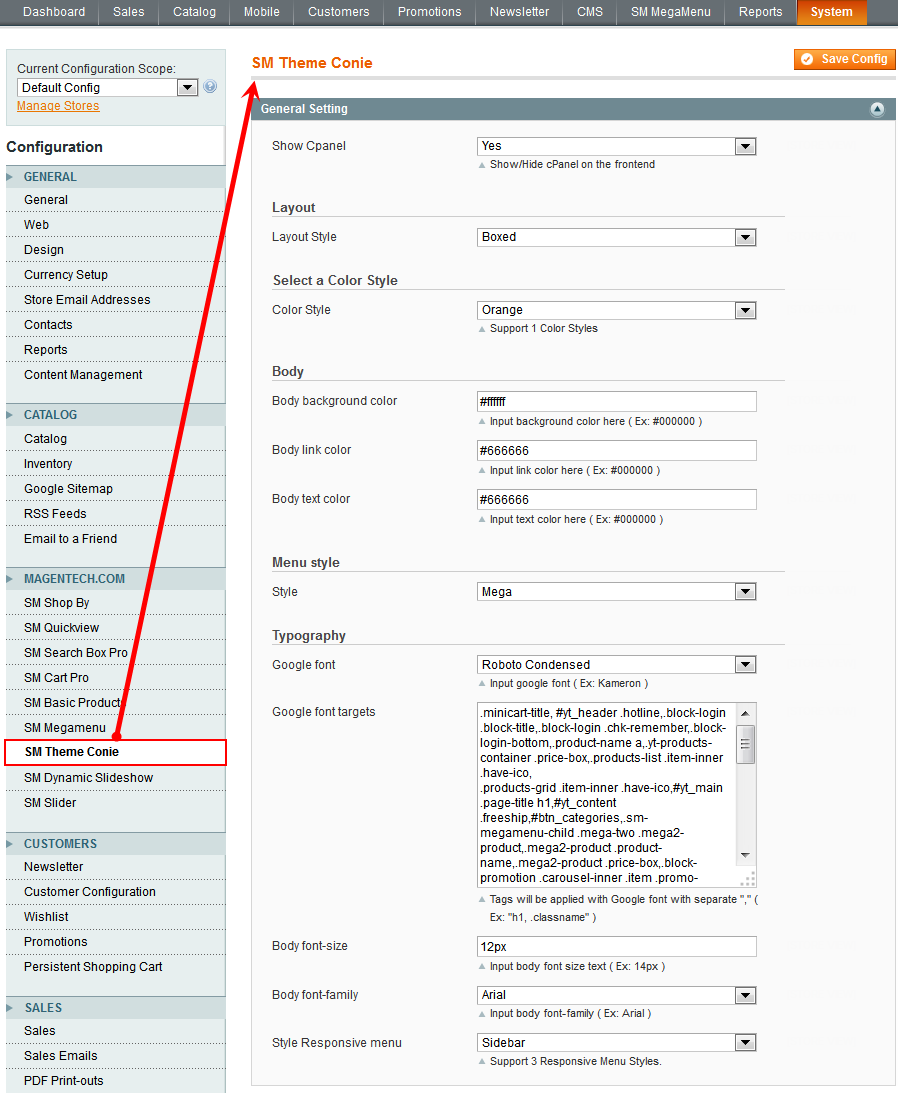
3.3 Install Magento Extension
You just need following steps below to get our extensions ready for your Magento store:
-
Step 1: Upload folders skin and app from our download package to your Web server’s document root (from here on, referenced as {docroot}). These files will overwrite default folders skin and app in your Magento folder, you should see a directory layout like this:
{docroot} /magento/
app/
index.php
js/
lib/
LICENSE.txt
media/
pear/
skin/
var/ - Step 2: Login your Magento Admin area (ex: access Magento Admin area: https://yourdomain/magento/index.php/admin/)
-
Step 3: Navigate to System => Configuration => Extensions Configuration (on the left-hand menu)
- Step 4: You will see installed extension, click extension’s name tab to go to extension configuration page.
4CONFIGURATION - Back to top
4.1 Configure pages
Home Page
To config this page, please navigate to CMS >> Pages, create Home page, navigate to Design tab and update with the following settings:
- Layout: 2 columns with left bar
- Layout update XML: paste the code below
- Link show home page’s backend. Please click Here to view.
|
1
2
3
4
5
6
7
8
9
10
11
12
13
14
15
16
17
18
19
20
21
22
23
24
25
26
27
28
29
30
31
32
33
34
35
36
37
38
39
40
41
42
43
44
45
46
47
48
49
50
51
52
53
54
55
56
57
58
59
60
61
62
63
64
65
66
67
68
69
70
71
72
73
74
75
76
77
78
79
80
81
82
83
84
85
86
87
88
89
90
91
92
93
94
95
96
97
98
99
100
101
102
103
104
105
106
107
108
109
110
111
112
113
114
115
116
117
118
|
<remove name="breadcrumbs" />
<reference name="banner-top-home">
<block type="cms/block" name="banner-top">
<action method="setBlockId"><block_id>banner-top</block_id></action>
</block>
</reference>
<reference name="content">
<block type="slider/list" name="slider.list.default2-home" template="sm/slider/default2.phtml">
<action method="_setConfig">
<values>
<product_source>catalog</product_source>
<slider_title_text>Featured products</slider_title_text>
<product_category>281</product_category>
<child_category_products>0</child_category_products>
<product_title_display>1</product_title_display>
<product_title_maxlength>25</product_title_maxlength>
<imgcfg_width>270</imgcfg_width>
<imgcfg_height>210</imgcfg_height>
<product_price_display>1</product_price_display>
<product_reviews_count>1</product_reviews_count>
<anchor>top</anchor>
<product_description_display>0</product_description_display>
<product_addcart_display>1</product_addcart_display>
<product_addwishlist_display>1</product_addwishlist_display>
<product_addcompare_display>1</product_addcompare_display>
<product_readmore_display>0</product_readmore_display>
<product_limitation>10</product_limitation>
<product_order_dir>DESC</product_order_dir>
<product_order_by>top_rating</product_order_by>
<nb_column0>3</nb_column0>
<nb_column1>3</nb_column1>
<nb_column2>2</nb_column2>
<nb_column3>2</nb_column3>
<nb_column4>1</nb_column4>
</values>
</action>
</block>
<block type="slider/list" name="slider.list.default3" template="sm/slider/default2.phtml">
<action method="_setConfig">
<values>
<product_source>catalog</product_source>
<slider_title_text>New Arrivals</slider_title_text>
<product_category>338</product_category>
<product_title_display>1</product_title_display>
<product_title_maxlength>25</product_title_maxlength>
<imgcfg_width>270</imgcfg_width>
<imgcfg_height>210</imgcfg_height>
<product_price_display>1</product_price_display>
<product_reviews_count>1</product_reviews_count>
<anchor>top</anchor>
<product_description_display>0</product_description_display>
<product_addcart_display>1</product_addcart_display>
<product_addwishlist_display>1</product_addwishlist_display>
<product_addcompare_display>1</product_addcompare_display>
<product_readmore_display>0</product_readmore_display>
<product_limitation>15</product_limitation>
<product_order_dir>ASC</product_order_dir>
<product_order_by>top_ratingcreated_at</product_order_by>
<nb_column0>3</nb_column0>
<nb_column1>3</nb_column1>
<nb_column2>2</nb_column2>
<nb_column3>2</nb_column3>
<nb_column4>1</nb_column4>
</values>
</action>
</block>
<block type="cms/block" name="banner-bottom" >
<action method="setBlockId"><block_id>banner-bottom</block_id></action>
</block>
<block type="slider/list" name="slider.list.default4" template="sm/slider/default2.phtml">
<action method="_setConfig">
<values>
<product_source>catalog</product_source>
<slider_title_text>Most Reviews</slider_title_text>
<product_category>340</product_category>
<product_title_display>1</product_title_display>
<product_title_maxlength>25</product_title_maxlength>
<imgcfg_width>270</imgcfg_width>
<imgcfg_height>210</imgcfg_height>
<product_price_display>1</product_price_display>
<product_reviews_count>1</product_reviews_count>
<anchor>top</anchor>
<product_description_display>0</product_description_display>
<product_addcart_display>1</product_addcart_display>
<product_addwishlist_display>1</product_addwishlist_display>
<product_addcompare_display>1</product_addcompare_display>
<product_readmore_display>0</product_readmore_display>
<product_limitation>15</product_limitation>
<product_order_dir>DESC</product_order_dir>
<product_order_by>most_reviewed</product_order_by>
<nb_column0>3</nb_column0>
<nb_column1>3</nb_column1>
<nb_column2>2</nb_column2>
<nb_column3>2</nb_column3>
<nb_column4>1</nb_column4>
</values>
</action>
</block>
</reference>
<reference name="left">
<block type="cms/block" name="bannerhome-left1">
<action method="setBlockId"><block_id>bannerhome-left1</block_id></action>
</block>
<block type="cms/block" name="slide-promotion">
<action method="setBlockId"><block_id>slide-promotion</block_id></action>
</block>
<block type="cms/block" name="bannerhome-left">
<action method="setBlockId"><block_id>bannerhome-left</block_id></action>
</block>
<block type="cms/block" name="mostviewed-pro">
<action method="setBlockId"><block_id>mostviewed-pro</block_id></action>
</block>
<block type="cms/block" name="our-brands">
<action method="setBlockId"><block_id>our-brands</block_id></action>
</block>
</reference>
|
4.2 Configure Mega Menu
To configure General settings, module parameters, Advance, login your administrator, go to SM Mega Menu >> Configuration
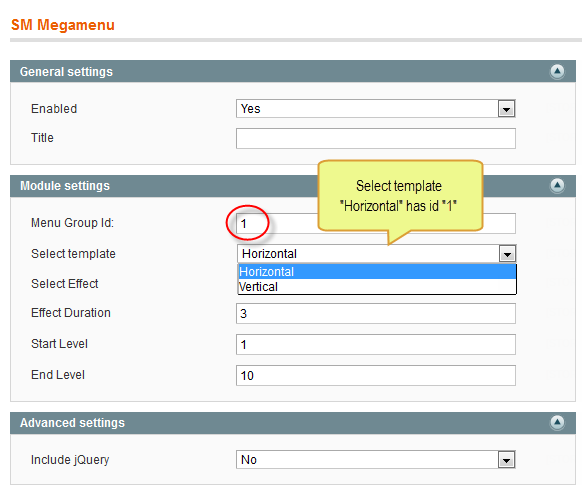
To view more guide about how to install, set up and configure SM Mega Menu as you want, please click HERE
Mega Menu Items Configuration
In order to add menu items, Go to SM Mega Menu >> Menu items Manager
MAKE-UP MENU
Frontend
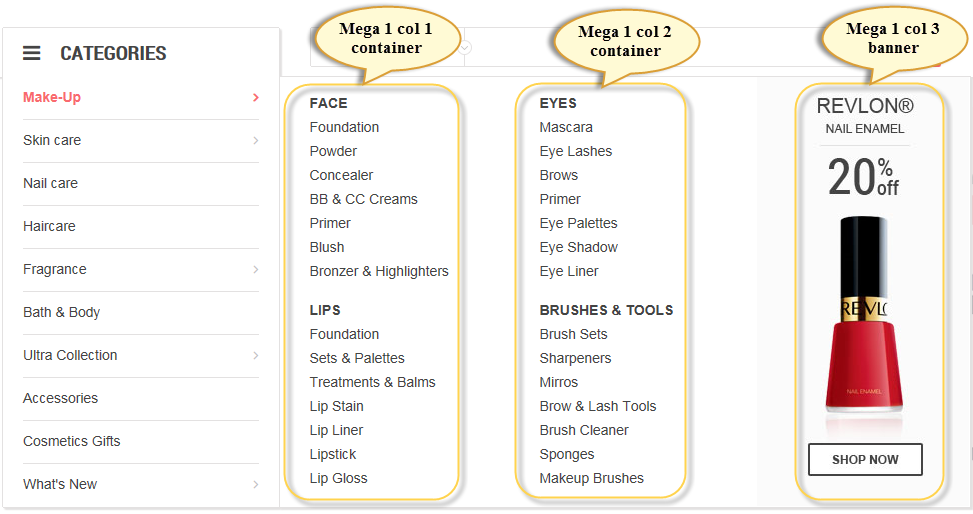
In the admin Panel page, navigate to SM MegaMenu >> Menu Items Manager to view Tree of Make-up menu:
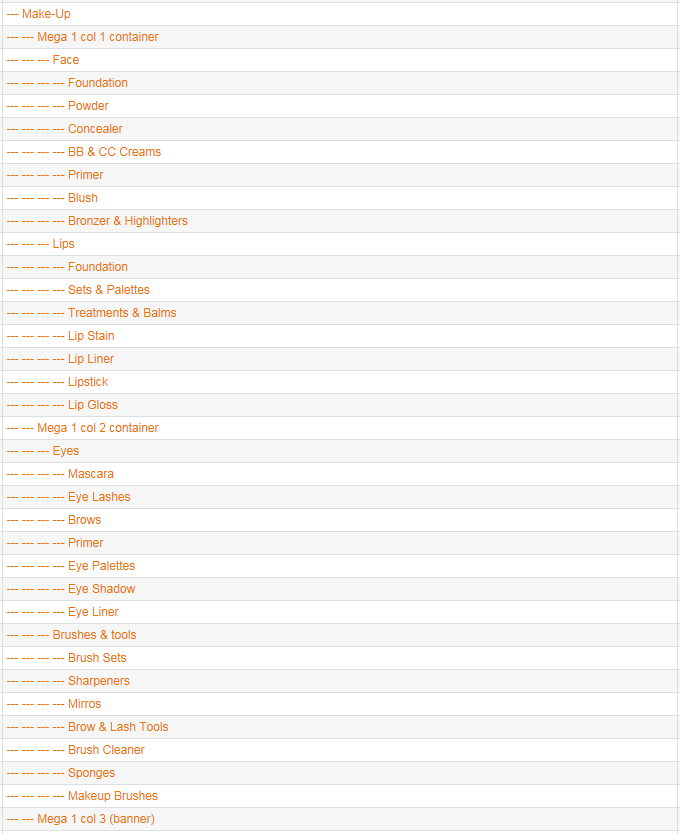
-
Link show Make-Up Menu’s backend. Please click Here to view.
- Mega 1 col 1 container: backend
- Face: backend
SKIN CARE MENU
Frontend
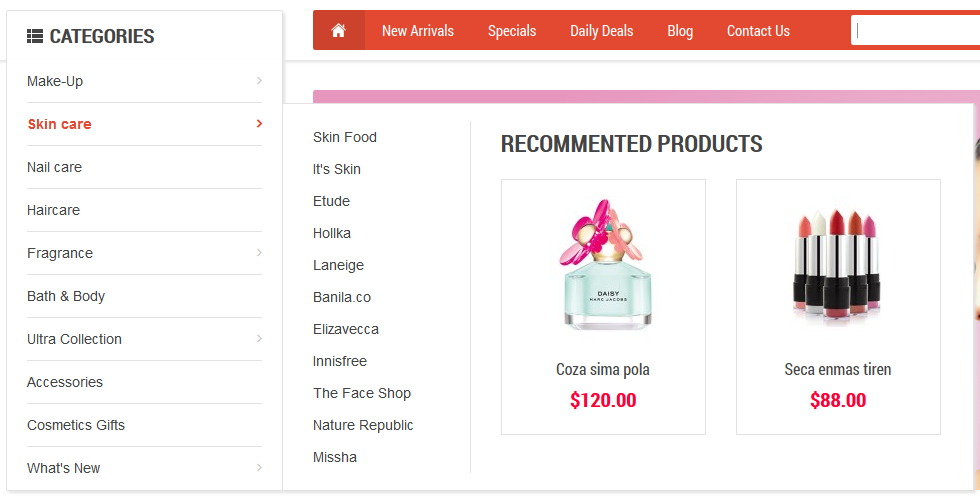
In the admin Panel page, navigate to SM MegaMenu >> Menu Items Manager to view Tree of Skin Care Menu:
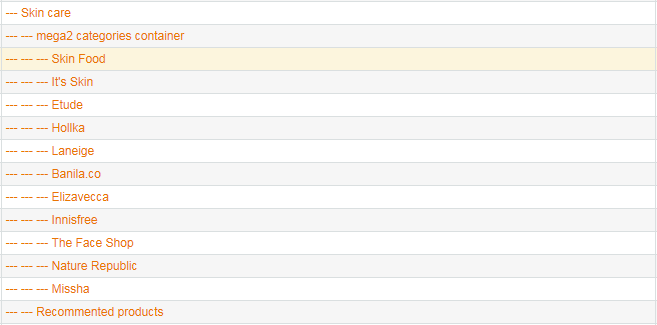
- Link show The Skin Care Menu backend. Please click Here to view.
|
1
2
3
4
|
<div class="mega-product">
{{block type="basicproducts/home" name="mega-product" template="sm/basicproducts/megaproduct.phtml"
title="" product_source="product" product_ids="492,447" product_order_by="name" num_columns="1" product_limitation="10" product_image_width="200" product_image_height="170" product_title_max_length="30" product_title_disp="1" product_price_disp="1" product_rating_summary="0" product_description_disp="0"}}
</div>
|
Frontend
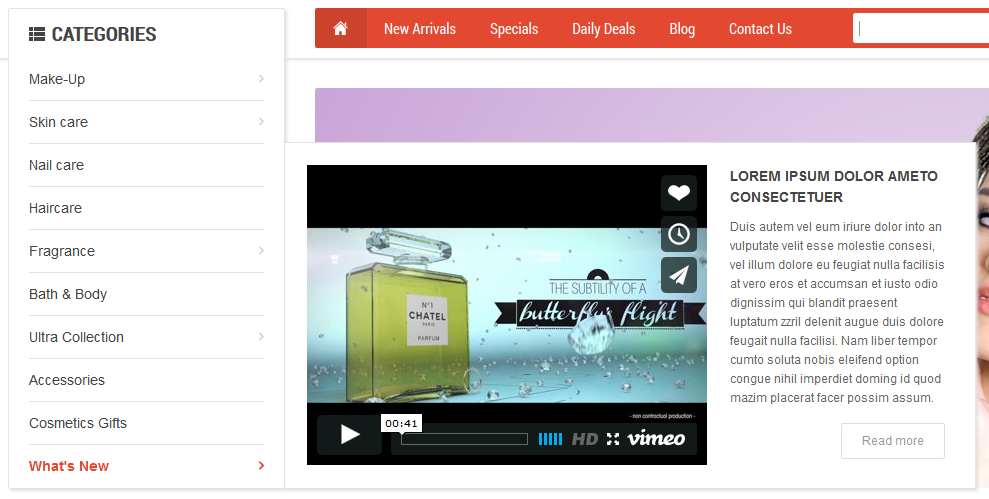
In the admin Panel page, navigate to SM MegaMenu >> Menu Items Manager to view Tree of What’s New Menu:

- Link show What’s New Menu backend. Please click Here to view.
-
what new right: backend
- Content Code of “what new right”:
|
1
2
3
4
|
<div class="whatnew-right"><span>Lorem ipsum dolor ameto consectetuer</span>
<p>Duis autem vel eum iriure dolor into an vulputate velit esse molestie consesi, vel illum dolore eu feugiat nulla facilisis at vero eros et accumsan et iusto odio dignissim qui blandit praesent luptatum zzril delenit augue duis dolore feugait nulla facilisi. Nam liber tempor cumto soluta nobis eleifend option congue nihil imperdiet doming id quod mazim placerat facer possim assum.</p>
<div><a href="#" class="btn-shopnow">Read more</a></div>
</div>
|
4.4 Configure Extensions
I. SM Cart Pro
- Position: SM Cart Pro
- Frontend

- Backend of SM Cart Pro: Click Here
- To view more guide about how to install, set up and configure SM Cart Pro as you want, please click here
II. SM Search Box Pro
- Position: SM Search Box Pro
- Frontend

- Backend of SM Search Box Pro: Click Here
- To view more guide about how to install, set up and configure SM Search Box as you want, please click here
III. SM Dynamic Slideshow
- Position: SM Dynamic slideshow
- Frontend
/module/sm-dynamic-slideshow.png)
- Backend of SM Dynamic Slideshow. Click Here
- To view more guide about how to install, set up and configure SM Dynamic Slideshow as you want, please click here
IV. Featured Products
- Position: SM slider
- Frontend

To config this position, please navigate to CMS >> Pages >> Home page, navigate to Design tab and paste code as below:
|
1
2
3
4
5
6
7
8
9
10
11
12
13
14
15
16
17
18
19
20
21
22
23
24
25
26
27
28
29
30
31
32
33
|
<reference name="content">
<block type="slider/list" name="slider.list.default2-home" template="sm/slider/default2.phtml">
<action method="_setConfig">
<values>
<product_source>catalog</product_source>
<slider_title_text>Featured products</slider_title_text>
<product_category>281</product_category>
<child_category_products>0</child_category_products>
<product_title_display>1</product_title_display>
<product_title_maxlength>25</product_title_maxlength>
<imgcfg_width>270</imgcfg_width>
<imgcfg_height>210</imgcfg_height>
<product_price_display>1</product_price_display>
<product_reviews_count>1</product_reviews_count>
<anchor>top</anchor>
<product_description_display>0</product_description_display>
<product_addcart_display>1</product_addcart_display>
<product_addwishlist_display>1</product_addwishlist_display>
<product_addcompare_display>1</product_addcompare_display>
<product_readmore_display>0</product_readmore_display>
<product_limitation>10</product_limitation>
<product_order_dir>DESC</product_order_dir>
<product_order_by>top_rating</product_order_by>
<nb_column0>3</nb_column0>
<nb_column1>3</nb_column1>
<nb_column2>2</nb_column2>
<nb_column3>2</nb_column3>
<nb_column4>1</nb_column4>
</values>
</action>
</block>
</reference>
|
- Please go to System >> Configuration >> find SM Slider module to configure. Click Here to view detail.
- To view more guide about how to install, set up and configure SM Slider as you want, please click here
V. New Arrivals
- Position: SM slider
- Frontend
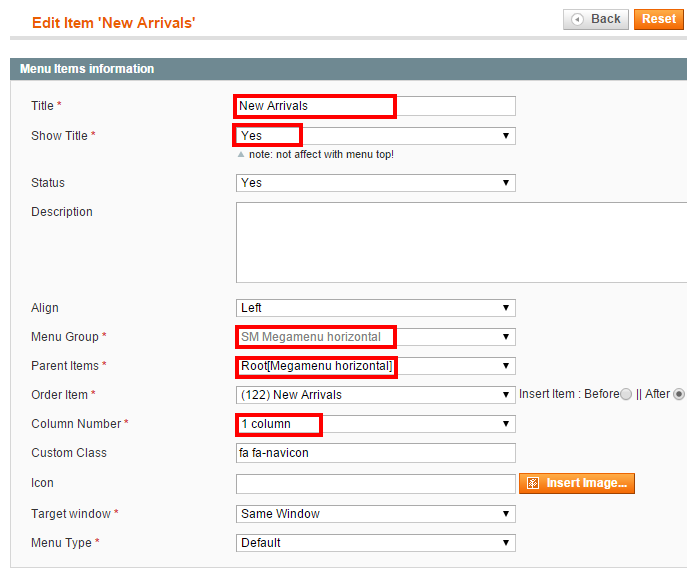
To config this position, please navigate to CMS >> Pages >> Home page, navigate to Design tab and paste code as below:
|
1
2
3
4
5
6
7
8
9
10
11
12
13
14
15
16
17
18
19
20
21
22
23
24
25
26
27
28
29
30
31
|
<reference name="content">
<block type="slider/list" name="slider.list.default3" template="sm/slider/default2.phtml">
<action method="_setConfig">
<values>
<product_source>catalog</product_source>
<slider_title_text>New Arrivals</slider_title_text>
<product_category>338</product_category>
<product_title_display>1</product_title_display>
<product_title_maxlength>25</product_title_maxlength>
<imgcfg_width>270</imgcfg_width>
<imgcfg_height>210</imgcfg_height>
<product_price_display>1</product_price_display>
<product_reviews_count>1</product_reviews_count>
<anchor>top</anchor>
<product_description_display>0</product_description_display>
<product_addcart_display>1</product_addcart_display>
<product_addwishlist_display>1</product_addwishlist_display>
<product_addcompare_display>1</product_addcompare_display>
<product_readmore_display>0</product_readmore_display>
<product_limitation>15</product_limitation>
<product_order_dir>ASC</product_order_dir>
<product_order_by>top_ratingcreated_at</product_order_by>
<nb_column0>3</nb_column0>
<nb_column1>3</nb_column1>
<nb_column2>2</nb_column2>
<nb_column3>2</nb_column3>
<nb_column4>1</nb_column4>
</values>
</action>
</block>
</reference>
|
- Please go to System >> Configuration >> find SM Slider module to configure. Click Here to view detail.
- To view more guide about how to install, set up and configure SM Slider as you want, please click here
VI. Most Reviews
- Position: SM slider
- Frontend
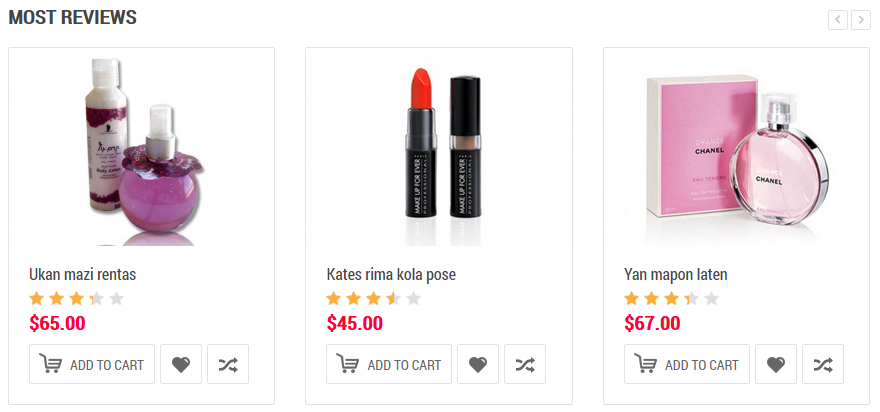
To config this position, please navigate to CMS >> Pages >> Home page, navigate to Design tab and paste code as below:
|
1
2
3
4
5
6
7
8
9
10
11
12
13
14
15
16
17
18
19
20
21
22
23
24
25
26
27
28
29
30
31
32
33
34
|
<reference name="content">
<block type="cms/block" name="banner-bottom" >
<action method="setBlockId"><block_id>banner-bottom</block_id></action>
</block>
<block type="slider/list" name="slider.list.default4" template="sm/slider/default2.phtml">
<action method="_setConfig">
<values>
<product_source>catalog</product_source>
<slider_title_text>Most Reviews</slider_title_text>
<product_category>340</product_category>
<product_title_display>1</product_title_display>
<product_title_maxlength>25</product_title_maxlength>
<imgcfg_width>270</imgcfg_width>
<imgcfg_height>210</imgcfg_height>
<product_price_display>1</product_price_display>
<product_reviews_count>1</product_reviews_count>
<anchor>top</anchor>
<product_description_display>0</product_description_display>
<product_addcart_display>1</product_addcart_display>
<product_addwishlist_display>1</product_addwishlist_display>
<product_addcompare_display>1</product_addcompare_display>
<product_readmore_display>0</product_readmore_display>
<product_limitation>15</product_limitation>
<product_order_dir>DESC</product_order_dir>
<product_order_by>most_reviewed</product_order_by>
<nb_column0>3</nb_column0>
<nb_column1>3</nb_column1>
<nb_column2>2</nb_column2>
<nb_column3>2</nb_column3>
<nb_column4>1</nb_column4>
</values>
</action>
</block>
</reference>
|
- Please go to System >> Configuration >> find SM Slider module to configure. Click Here to view detail.
- To view more guide about how to install, set up and configure SM Slider as you want, please click here
VII. SM Basic Products
- Position: SM Basic Products
- Frontend
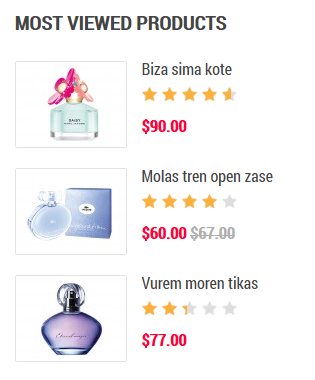
To config this position, please navigate to CMS >> Pages >> Home page, navigate to Design tab and paste code as below:
|
1
2
3
4
5
|
<reference name="left">
<block type="cms/block" name="mostviewed-pro">
<action method="setBlockId"><block_id>mostviewed-pro</block_id></action>
</block>
</reference>
|
- Please go to System >> Configuration >> find SM Basic Products module to configure. Click Here to view detail.
4.5 Configure blocks
The SM Conie front-page has static blocks in the Theme:
- header-promotion-slide
- logo-desc
- header-banner
- custom-menu
- hotline
- banner-top
- bannerhome-left1
- slide-promotion
- bannerhome-left
- banner-bottom
- our-brands
- follow-us
- newsletter
- about-the-shop
- spotlight-1; spotlight-2; spotlight-3; spotlight-4
- payment
- footer
To create static blocks, go to CMS >> Static Blocks >> Add new block
Header Promotion slide
Frontend

Link show Backend of Header Promotion slide.
- Content Code of Header Promotion slide:
|
1
2
3
4
5
6
|
<div id="myCarousel" class="carousel slide slide-promotion">
<div class="carousel-inner">
<div class="item active"><span class="item-label">This week</span><a class="link-banner" href="{{config path="web/secure/base_url"}}new-promotion">Sale special too good to miss in every gear category</a></div>
<div class="item"><span class="item-label label2">Tomorrow</span><a class="link-banner" href="{{config path="web/secure/base_url"}}new-promotion">Laten ipsum dolor sit amet. In gravida pellentesque</a></div>
</div>
</div>
|
Conie Logo description
Frontend

Link show Backend of Conie Logo description.
- Content Code of Conie Logo description:
|
1
|
<p class="logo-desc">We make you beautiful</p>
|
Conie banner on header
Frontend

Link show Backend of Conie banner on header.
- Content Code of Conie banner on header:
|
1
2
3
4
5
6
7
8
9
10
11
12
13
|
<div class="header-banner">
<div class="h-banner h-banner1"><span>icon</span>
<div class="h-banner-cont">Free Shipping
<p>On All Products</p>
</div>
</div>
<div class="h-banner h-banner2"><span>icon</span>
<div class="h-banner-cont">Money Back Guarantee</div>
</div>
<div class="h-banner h-banner3"><span>icon</span>
<div class="h-banner-cont">Special weekly Offer</div>
</div>
</div>
|
Conie Custom Menu on top
Frontend

Link show Backend of Conie Custom Menu on top.
- Content Code of Conie Custom Menu on top:
|
1
2
3
4
5
6
7
8
9
10
|
<div class="custom-menu">
<ul>
<li><a class="first" href="{{store url=""}}">Home</a></li>
<li><a href="#">New Arrivals</a></li>
<li><a href="#">Specials</a></li>
<li><a href="#">Daily Deals</a></li>
<li><a href="#">Blog</a></li>
<li><a href="{{store url="contacts"}}">Contact Us</a></li>
</ul>
</div>
|
Block Hotline
Frontend

Link show Backend of Block Hotline.
- Content Code of Block Hotline:
|
1
|
<div class="hotline">Hotline: <span>1900 0492</span></div>
|
Banner top
Frontend

Link show Backend of Banner top.
- Content Code of Banner top:
|
1
2
3
4
|
<div class="banner-top">
<div class="banner-top1 col-lg-6 col-md-6 col-sm-6 col-xs-12"><a href="#"><img src="{{media url="wysiwyg/banner/banner1.png"}}" alt="" /></a></div>
<div class="banner-top2 col-lg-6 col-md-6 col-sm-6 col-xs-12"><a href="#"><img src="{{media url="wysiwyg/banner/banner2.png"}}" alt="" /></a></div>
</div>
|
Conie banner home left 1
Frontend

Link show Backend of Conie banner home left 1.
- Content Code of Conie banner home left 1:
|
1
|
<div class="block-content bannerleft-home1 bannerleft-home"><a href="#"><img src="{{media url="wysiwyg/banner/banner-left1.png"}}" alt="" /> </a></div>
|
Left slide promotion
Frontend
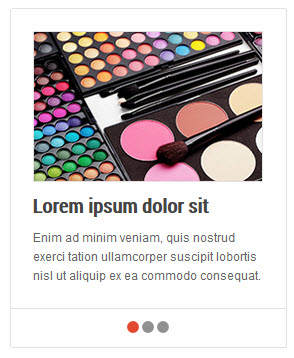
Link show Backend of Left slide promotion.
- Content Code of Left slide promotion:
|
1
2
3
4
5
6
7
8
9
10
11
12
13
14
15
16
17
18
19
20
21
22
23
24
25
26
27
|
<div class="block-promotion">
<div class="block-promo-content">
<div id="carousel-generic" class="carousel slide" data-ride="carousel" data-interval="0">
<div class="carousel-inner">
<div class="item active"><a href="#"><img src="{{media url="wysiwyg/banner/promotion2.jpg"}}" alt="" /></a>
<div class="item-cont"><a class="promo-title" href="#">Lorem ipsum dolor sit<br /></a>
<p class="promo-desc">Enim ad minim veniam, quis nostrud exerci tation ullamcorper suscipit lobortis nisl ut aliquip ex ea commodo consequat.</p>
</div>
</div>
<div class="item"><a href="#"><img src="{{media url="wysiwyg/banner/promotion1.jpg"}}" alt="" /></a>
<div class="item-cont"><a class="promo-title" href="#">Donec in urna eget</a>
<p class="promo-desc">Nullam turpis felis, consectetur sed eros at, rutrum porta dolor. Class aptent taciti sociosqu ad litora torquent per.</p>
</div>
</div>
<div class="item"><a href="#"><img src="{{media url="wysiwyg/banner/promotion3.jpg"}}" alt="" /></a>
<div class="item-cont"><a class="promo-title" href="#">Class aptent taciti soci<br /></a>
<p class="promo-desc">Vestibulum rutrum dignissim tortor eu sollicitudin. Vestibulum blandit auctor est, vitae gravida erat porttitor vitae.</p>
</div>
</div>
</div>
<ol class="carousel-indicators">
<li class="active" data-target="#carousel-generic" data-slide-to="0"></li>
<li data-target="#carousel-generic" data-slide-to="1"></li>
<li data-target="#carousel-generic" data-slide-to="2"></li>
</ol></div>
</div>
</div>
|
Banner left home page
Frontend
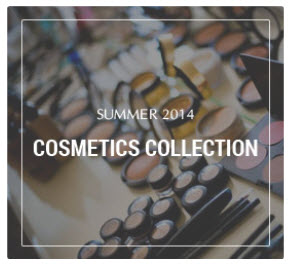
Link show Backend of Banner left home page.
- Content Code of Banner left home page:
|
1
|
<div class="block-content bannerleft-home"><a href="#"> <img src="{{media url="wysiwyg/banner/bannerhome-left.jpg"}}" alt="" /> </a></div>
|
Banner bottom
Frontend

Link show Backend of Banner bottom.
- Content Code of Banner bottom:
|
1
2
3
4
5
|
<div class="banner-bottom">
<div class="banner-bottom1 bannerb col-lg-4 col-md-4 col-sm-4 col-xs-12"><a href="#"><img src="{{media url="wysiwyg/banner/banner-bottom1.png"}}" alt="" /></a></div>
<div class="banner-bottom2 bannerb col-lg-4 col-md-4 col-sm-4 col-xs-12"><a href="#"><img src="{{media url="wysiwyg/banner/banner-bottom2.png"}}" alt="" /></a></div>
<div class="banner-bottom3 bannerb col-lg-4 col-md-4 col-sm-4 col-xs-12"><a href="#"><img src="{{media url="wysiwyg/banner/banner-bottom3.png"}}" alt="" /></a></div>
</div>
|
Our brands left
Frontend
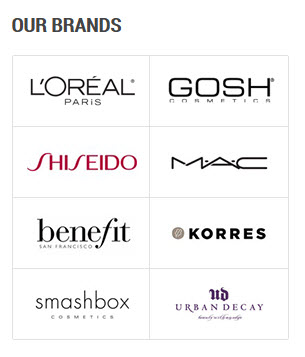
Link show Backend of Our brands left.
- Content Code of Our brands left:
|
1
2
3
4
5
6
7
8
9
10
11
12
13
14
15
16
17
|
<div class="our-brands">
<div class="block-title"><span>Our Brands</span></div>
<div class="block-content-brand">
<div class="col1">
<div class="brand brand1"><a href="#"><img src="{{media url="wysiwyg/brand1.png"}}" alt="" /></a></div>
<div class="brand"><a href="#"><img src="{{media url="wysiwyg/brand3.png"}}" alt="" /></a></div>
<div class="brand"><a href="#"><img src="{{media url="wysiwyg/brand5.png"}}" alt="" /></a></div>
<div class="brand"><a href="#"><img src="{{media url="wysiwyg/brand7.png"}}" alt="" /></a></div>
</div>
<div class="col2">
<div class="brand brand2"><a href="#"><img src="{{media url="wysiwyg/brand2.png"}}" alt="" /></a></div>
<div class="brand"><a href="#"><img src="{{media url="wysiwyg/brand4.png"}}" alt="" /></a></div>
<div class="brand"><a href="#"><img src="{{media url="wysiwyg/brand6.png"}}" alt="" /></a></div>
<div class="brand"><a href="#"><img src="{{media url="wysiwyg/brand8.png"}}" alt="" /></a></div>
</div>
</div>
</div>
|
Footer Follow us
Frontend

Link show Backend of Footer Follow us.
- Content Code of Footer Follow us:
Newsletter
Frontend

Link show Backend of Newsletter.
- Content Code of Newsletter:
|
1
2
3
4
5
6
7
8
9
10
11
|
<div class="block-newsletter">
<div class="blocktitle block-title">
<div class="inner">Newsletter sign up</div>
</div>
<div class="block-content"><form id="newsletter-validate-detail" action="newsletter/subscriber/new/" method="post">
<div class="input-box"><input id="newsletter" class="input-text required-entry validate-email" title="Sign up for our newsletter" onfocus="if(this.value=='Enter your email...') this.value='';" onblur="if(this.value=='') this.value='Enter your email...';" type="text" name="email" value="Enter your email..." /> <button title="Subscribe" type="submit"><span>subscribe</span></button></div>
</form></div>
</div>
<script type="text/javascript">// <![CDATA[
var newsletterSubscriberFormDetail = new VarienForm('newsletter-validate-detail');
// ]]></script>
|
Footer About the shop
Frontend
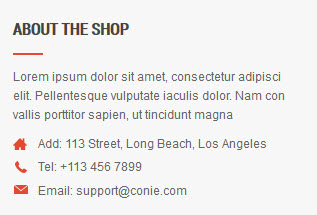
Link show Backend of Footer About the shop.
- Content Code of Footer About the shop:
Information - Spotlight1
Frontend
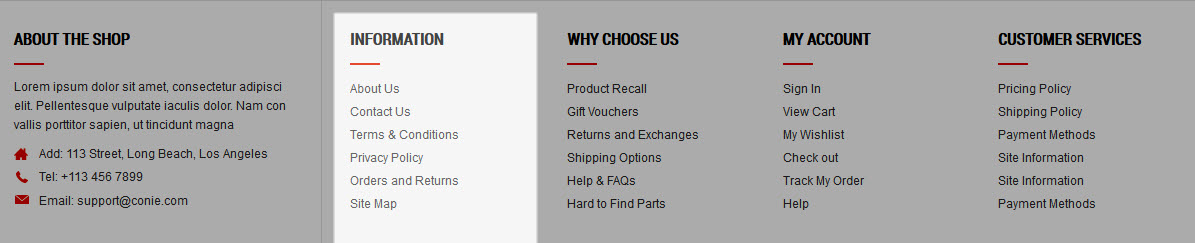
Link show Backend of Information - Spotlight1.
- Content Code of Information - Spotlight1:
|
1
2
3
4
5
6
7
8
9
10
11
12
13
|
<div class="col-lg-3 col-md-3 col-sm-6 col-xs-6 spotlight spotlight1">
<div class="block-title">Information</div>
<div class="block-content">
<ul>
<li><a href="{{config path="web/secure/base_url"}}about-magento-demo-store">About Us</a></li>
<li><a href="{{config path="web/secure/base_url"}}contacts">Contact Us</a></li>
<li><a href="#">Terms & Conditions</a></li>
<li><a href="#">Privacy Policy</a></li>
<li><a href="#">Orders and Returns</a></li>
<li><a href="{{config path="web/secure/base_url"}}catalog/seo_sitemap/category/">Site Map</a></li>
</ul>
</div>
</div>
|
Note: spotlight-2; spotlight-3; spotlight-4 configure the same with spotlight-1
Block payment
Frontend

Link show Backend of Block payment.
- Content Code of Block payment:
|
1
2
3
4
5
6
7
8
9
|
<div class="block-payment">
<ul>
<li class="pay1"><a title="Wepay" href="#">Wepay</a></li>
<li class="pay2"><a title="Mastercard" href="#">Mastercard</a></li>
<li class="pay3"><a title="Amazon" href="#">Amazon</a></li>
<li class="pay4"><a title="Paypal" href="#">Paypal</a></li>
<li class="pay5"><a title="Visa" href="#">Visa</a></li>
</ul>
</div>
|
Footer
Frontend

Link show Backend of Footer.
5SUPPORT - Back to top
Thank you so much for purchasing this theme. If you have any questions that are beyond the scope of this help file, please send us via: Support Tickets System
Thanks so much!