1 Installation – Back to top
- Firstly, you must install Prestashop version 1.6.x. Please Click Here to read more about How To Install Prestashop version 1.6.x
- Secondly, prepare for installing the SP Search Pro. The installation contains 5 steps as following:
Step 1: Login to your Prestashop admin panel and Go to Back Office >> Modules >> Modules. At the top of the page, click the Add a new module button.

Step 2: Click “Choose a file” button to select your module .zip file “mod_sp_searchpro_p1.6-res_v1.0.1” that you have downloaded and then click “Upload this module” button.
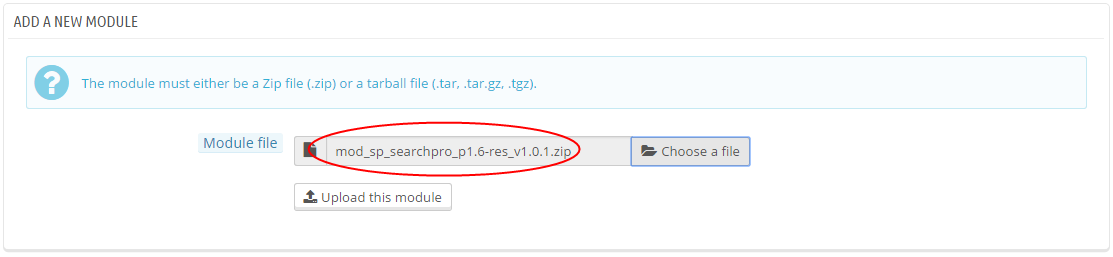
Step 3: The uploading process will be started. You will see the message “the module was successfully downloaded”.

Step 4: The new module will be located in the module list. Search the name of module and Click on the Install button to install the module
.
Step 5: Finally, you will see a notification messages, please click “Proceed with the installation” button to finish the installation process.
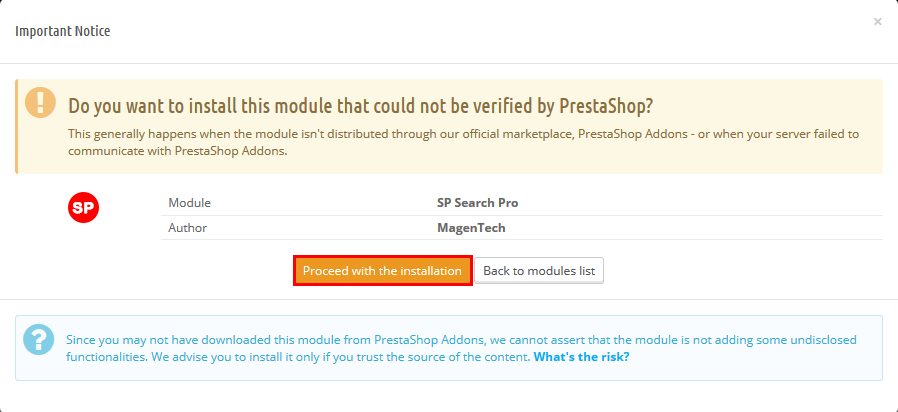
Next, we will configure module.
2 Configuration – Back to top
Module has 3 search functions:
+ SP Search Pro: When entering or submitting the query, the search results will be displayed in the search result page.
+ SP Search Pro – Ajax Search: When using Ajax Search, the suggest results will be shown right below the search text box
+ SP Search Pro – Instant Search: When using Instant Search, the search results will be displayed automatically in the current page.
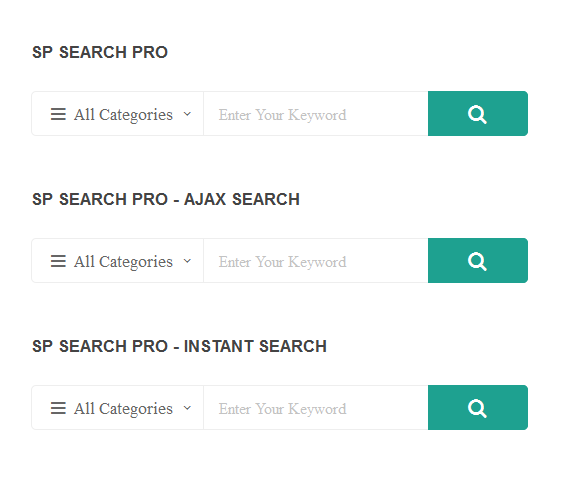
To configure Pro SP search module, we take the following steps
Find to the module that you have installed and click on Configure button to configure the module.
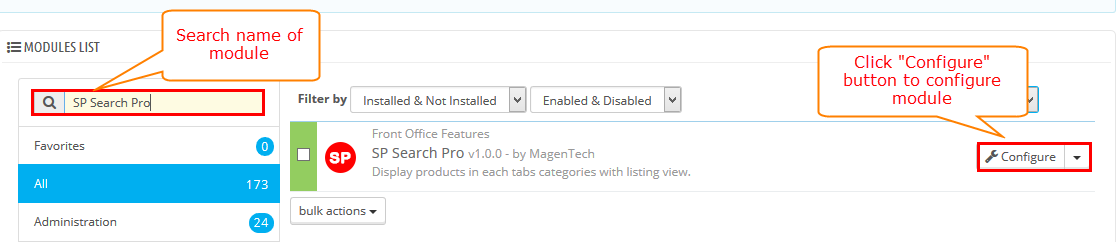
After clicking “Configure” button. It will display a page as the image below.
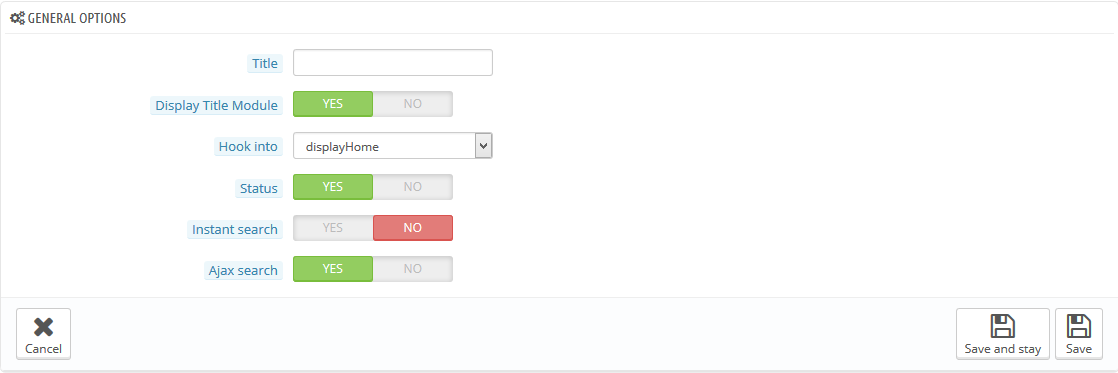
The parameters are divided into the following groups:
- General Options
- Source Options
- Categories Options
Let’s look at the parameters in details
General Options
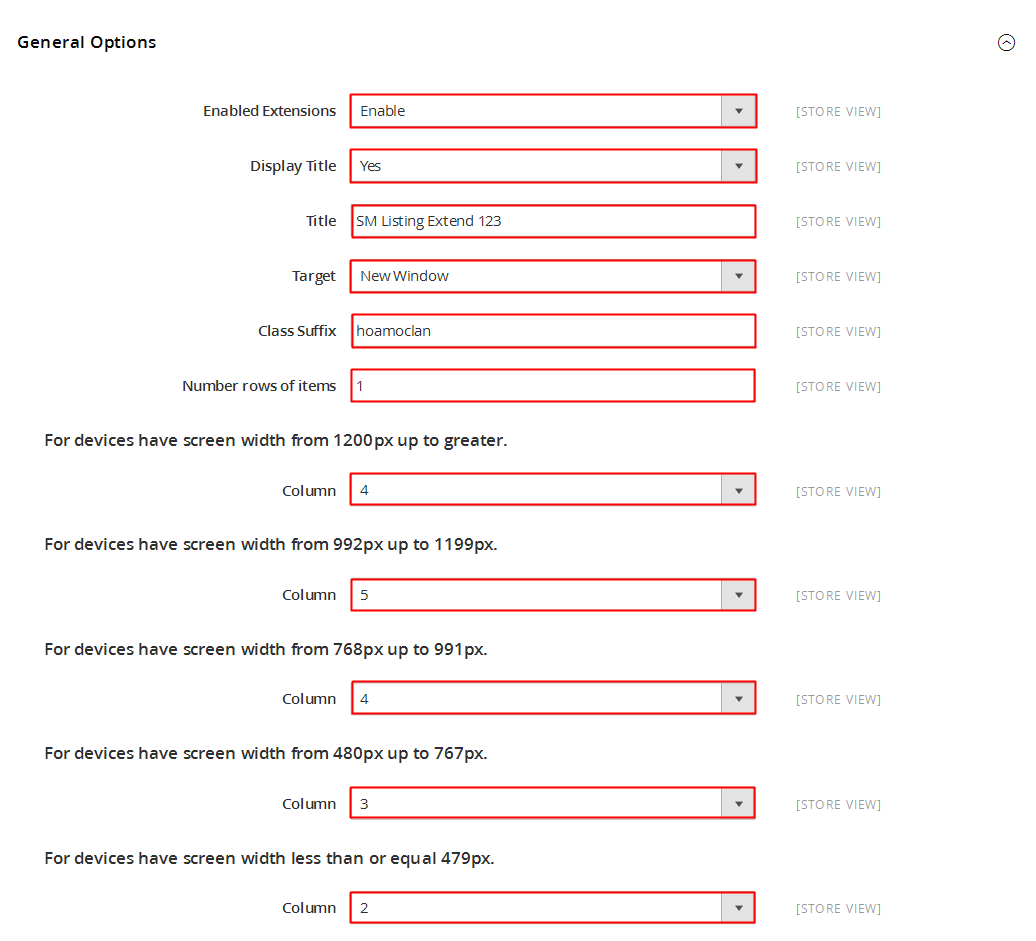
- Title – Input title for the module.
- Display Title Module – Display title of module Or not
- Module Class Suffix – A suffix to be applied to the CSS class of the module. This allows for individual module styling
- Hook into – Select Hook into in the list box
- Status – Set status enable/disable for the module
- Instant search – Enable instant search for your visitor. With instant search, the results will appear immediately as the user writes a query
- Ajax search – Enable Ajax search for your visitor. With Ajax search, the first 10 products matching the user query will appear in real time below the input field. And begin with 4 characters or more
Source Options
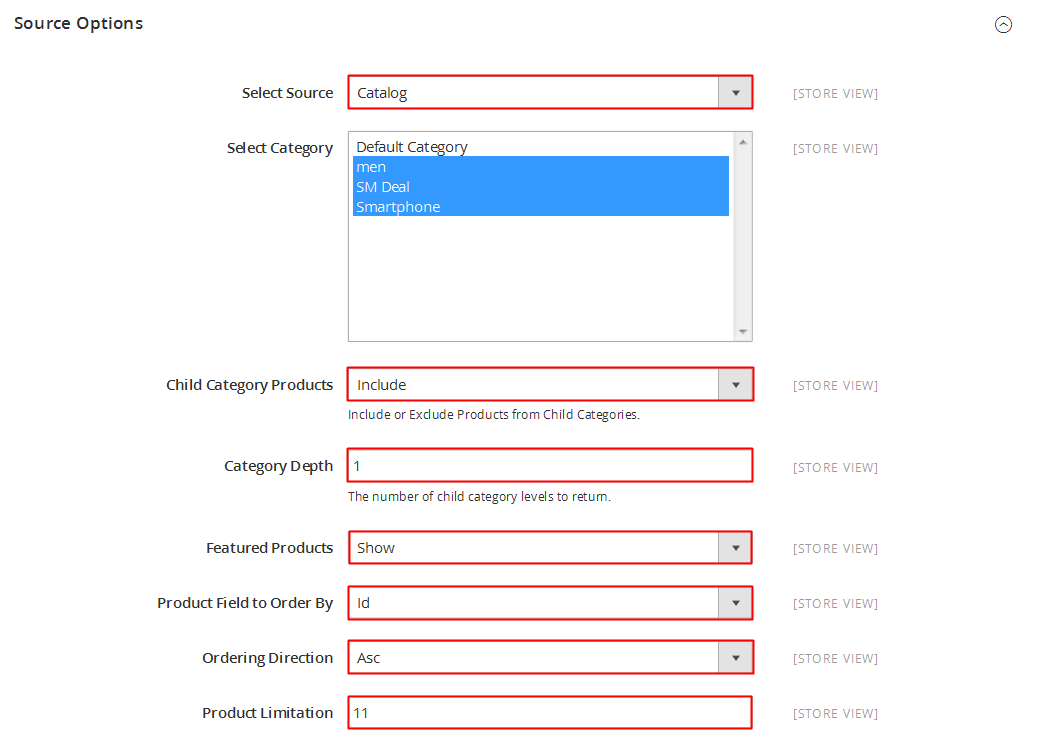
- Order by product - Set Product Field to Order By: “Name/ID/Date Add/Price/Sell”.
- Ordering Direction - Allow to order ascending/descending direction for field.
Categories Options
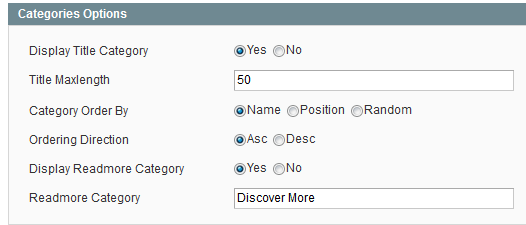
- Display Category All – Allow show/hide category all for module
- Categories Order By – Set Category Field to Order By: “Name/ID/Random”
- Categories Ordering Direction – Allow to order ascending/descending direction for field.
After entering all data, user click save button to save information.
You will see the message that “Module created successfully!” and new module appear in Module Manager

You will get the results in the font-end look like image below:

To create SP Search Pro - Instant Search, user click Plus (+) Button to add new module.

Then you configure as instruction in the image below:
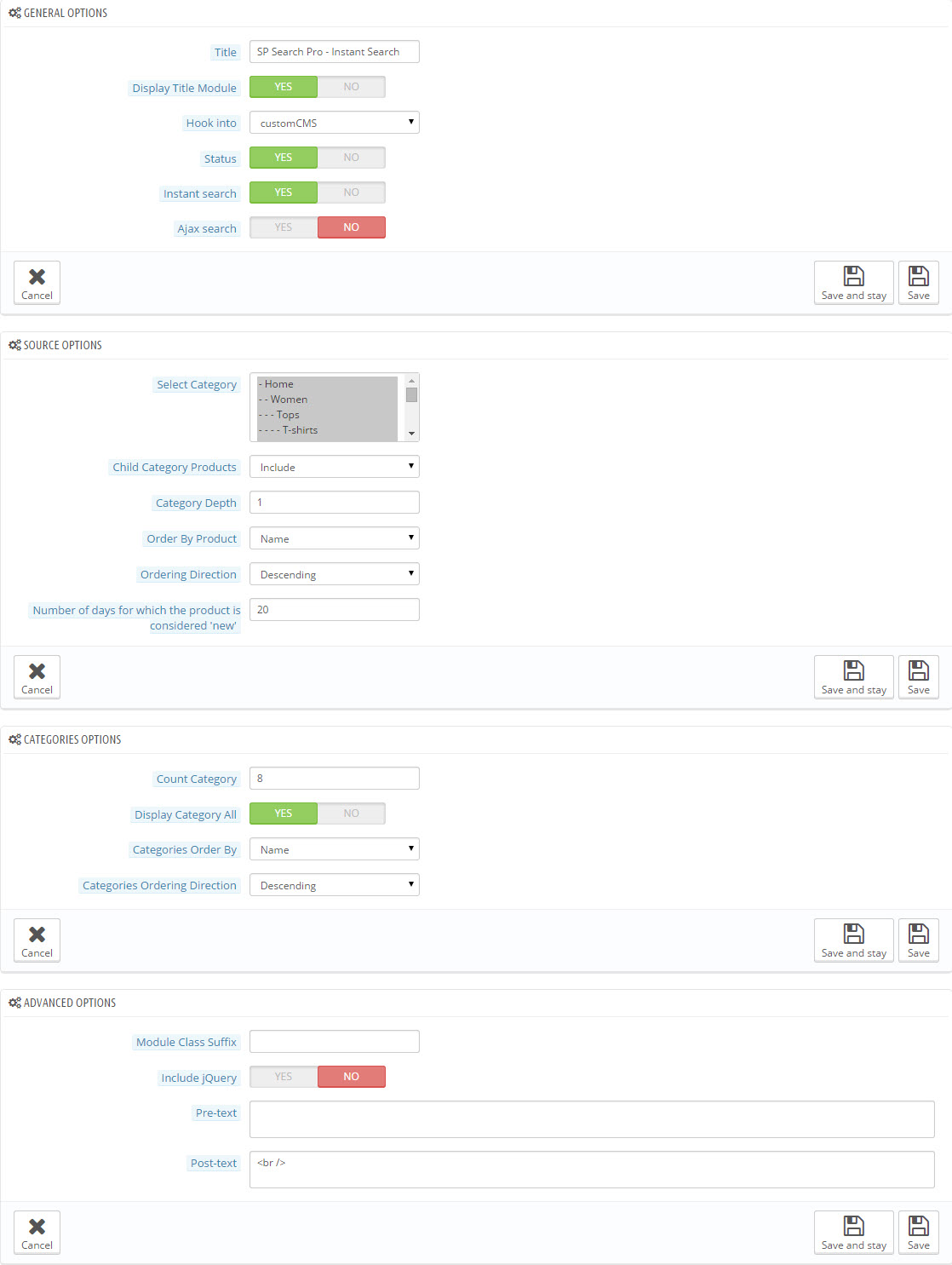
You will get the results in the font-end look like image below:

To create SP Search Pro - Ajax Search, user click Plus (+) Button to add new module.

Then you configure as instruction in the image below:
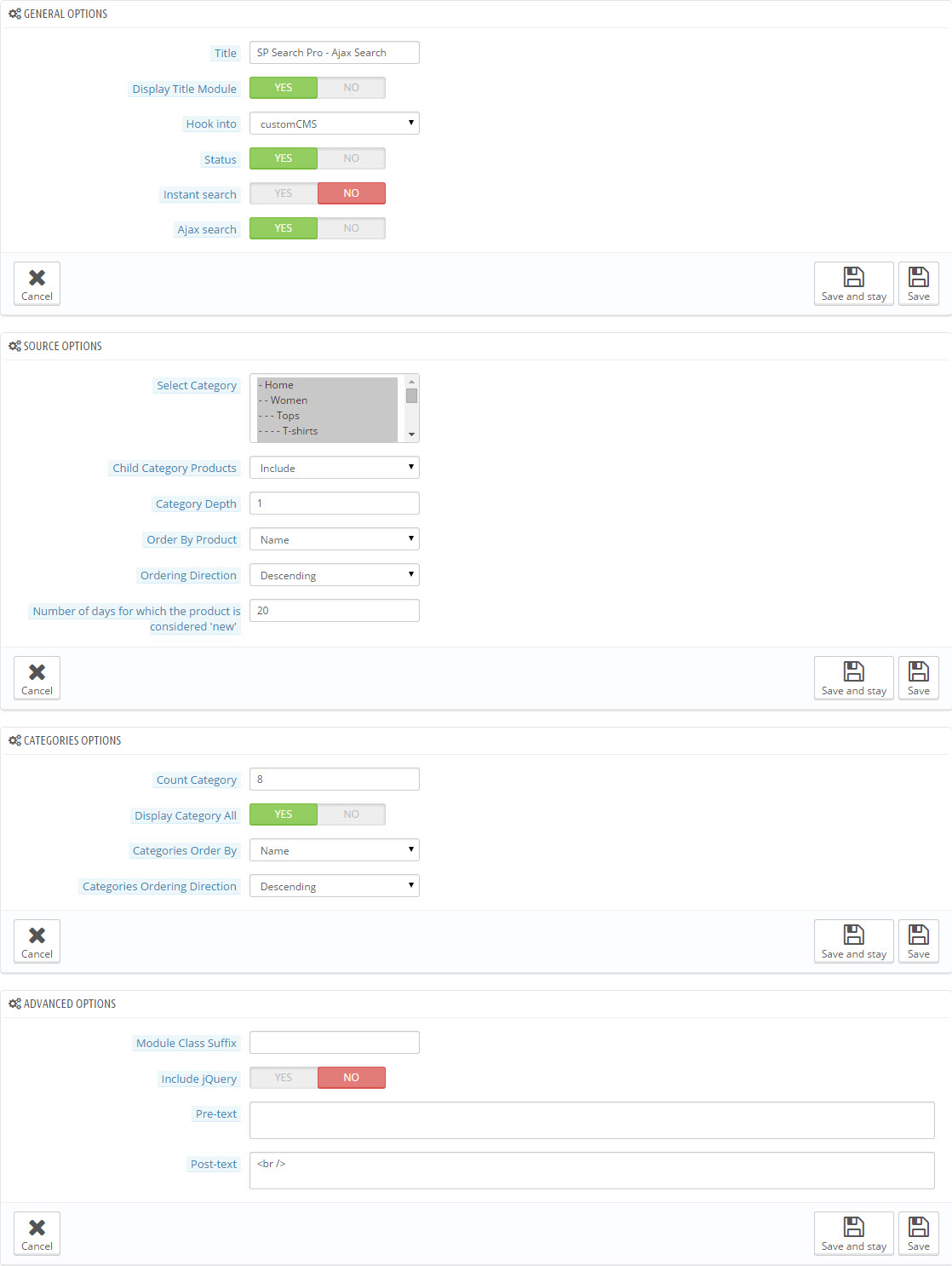
You will get the results in the font-end look like image below:

Note: In module manager, You can edit, duplicate, delete module in this page.

In this layout, can change ordering of category by dragging the box contain ordering and this module can work with different Hook into, can change in the param Hook into.

3 HOW TO CREATE CATEGORIES – Back to top
Please go Here to readmore How To Create Categories in Prestashop.
4 SUPPORT – Back to top
Thank you so much for purchasing this module. If you have any questions that are beyond the scope of this help file, please send us via: Support Tickets System
Thanks so much!